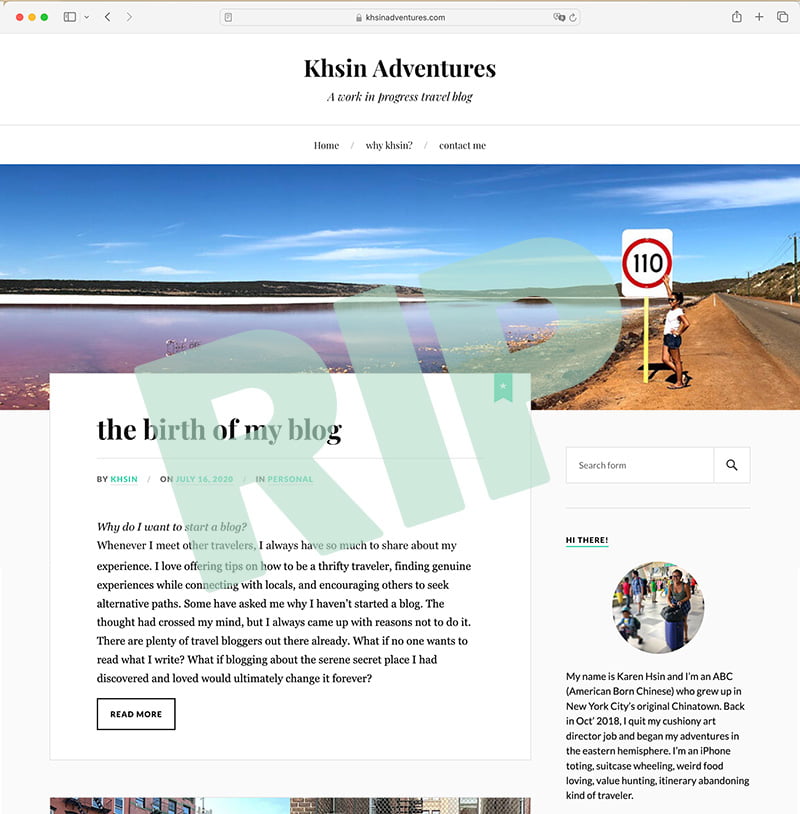My travel blog website domain is set to expire and I’m faced with a decision of whether to renew or let it disappear into the ether. Procrastination got the best of me – I had well over six months to migrate a handful of posts from one WordPress blog to another, but I waited till the last minute. I had considered renewing it – because for only $16+, it wasn’t worth the stress. That choice didn’t sit well with me though, so I challenged myself to be productive and get stuff done!
Sometimes deadlines make all the difference. I’m glad I challenged myself because in one afternoon, I learned a lot about the power of WordPress plugins! My original plan was to copy and paste each blog post one by one. 🤯 I quickly realized how time consuming that would be considering how much formatting and photos were involved.
Youtube tutorials to the rescue. I googled “how to migrate blog posts” and found this video:
How to export featured images along with your blog posts
The native export option in WordPress does not include featured images. If you’d like to export featured images as well, make sure to download this plugin on your old site (the one you are exporting from): Export media with selected content
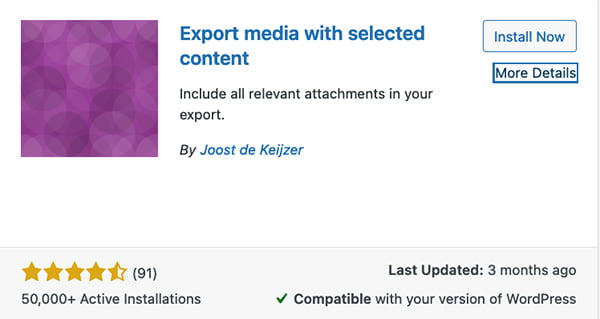
Crudely written instructions on how to import/export blog posts
- In your WordPress dashboard, go to “Tools”
- Choose “Export” and select “Posts.” Then select the appropriate options (post date, etc.)
- Select “Export media with selected content” (only available if you’ve activated the above plugin)
- Then import the file that you just exported onto your current website
For a detailed step-by-step, just watch that YT video above!
How to switch or change the Post type of your imported Posts
WordPress automatically imports all of your posts into the “Post” tab (it’s not exactly a tab, but not sure what to call this). My WordPress site mainly functions as my design portfolio. But I’ve also created a custom “Writing” post type for all my editorial posts.
After importing all posts from my old travel blog, I wanted to file them under the custom “Writing” post type I had created. I wasn’t sure how to do this, but YT to the rescue again!
After a quick google, I found this helpful video:
The gist of it is, if like me, you have more than one type of post on your WordPress site, you’ll want to download this plugin on your new site (the one you’re importing to): Post Type Switcher
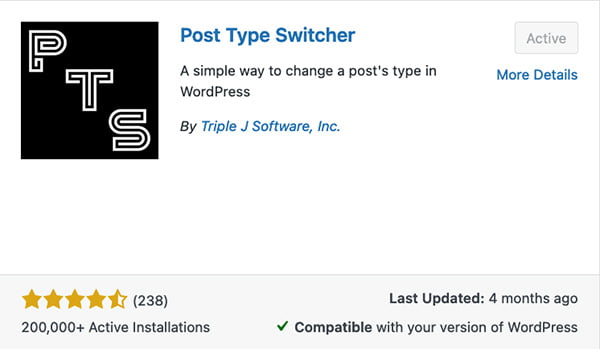
Fixing malfunctioning Plugins
The import process was mostly successful, but one of my favorite blog posts which featured a lot of charts didn’t import properly. I had used an older version of Visualizer (a chart plugin) which now requires a subscription for the features I wanted. So even though I had activated the same plugin on my current WP site, I couldn’t import the chart info properly.
Another Google/YT search introduced me to this plugin: Chartify
Watch this video to learn how to use it:
If you also have to import blog posts from your old WordPress site to another, you’ll probably have to comb through some posts to see if you have any malfunctioning plugins or broken links.
Summing up, it makes me happy that so many solutions are right at our fingertips and generous developers have created these free tools on WordPress to answer our needs! Using these tools, I successfully migrated all my old travel posts from my old WordPress blog to the one you’re reading now with 5 days to spare. 💪